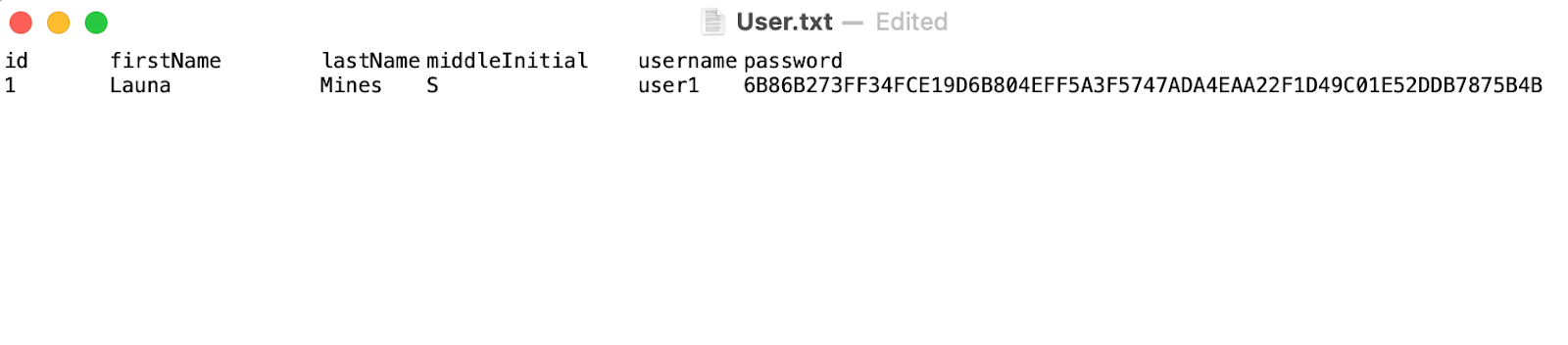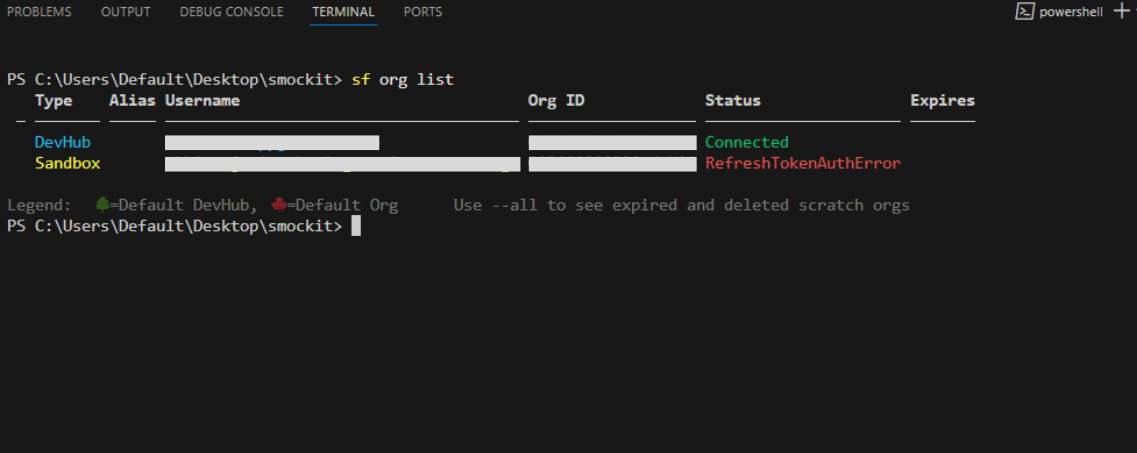GenRocket vs Smock-It: Best Alternative for Salesforce Test Data Generation
No matter how hard testers try, achieving complete test coverage manually is nearly impossible. Every test needs data that looks real but is actually fake, and generating it the traditional way can be time-consuming. For enterprise-grade builds, this often means creating thousands or even millions of unique records.
Today, we are comparing two powerful tools in the testing world: GenRocket, a well-established name, and Smock-it, a modern solution designed for simplicity and speed.
Blog Outline: GenRocket vs Smock-it
What is GenRocket?
How to Install GenRocket
How GenRocket Generates Test Data
Key Features of GenRocket
What is Smock-it?
How to Install Smock-it
How Smock-it Generates Test Data
Key Features of Smock-it
GenRocket vs Smock-it: Final Verdict
This blog is part of our ongoing series comparing mock data tools. We’ve also compared:
What is GenRocket?
GenRocket is an advanced test data generation tool capable of producing nearly every type of test data, including pattern-based data, realistic (production-like) values, random data, and edge-case datasets.
The platform consists of two main components:
GenRocket Web: A browser-based interface (accessible via Chrome, Edge, Firefox, or Safari) used to design, configure, and manage test data projects. Hosted on AWS, it provides a secure, visual, and user-friendly environment for modeling data and creating scenarios.
GenRocket Runtime: A local Java application that executes scenarios on Windows, Linux, or macOS. It generates secure, scalable, and enterprise-ready test data while keeping sensitive information within your environment.
Available through virtual private cloud (VPC) hosting and dedicated private cloud hosting, GenRocket is designed for functional, performance, and automated testing. It enables QA teams to generate millions of realistic test records quickly, integrate seamlessly with CI/CD pipelines, and maintain strict data privacy.
How to Install GenRocket
GenRocket is a useful test data generation tool, but it isn’t plug-and-play, which makes its setup and usage challenging. Some initial configuration is required before you can start generating data.
Prerequisites
Before installing GenRocket, ensure you have:
An active GenRocket account and license.
Access to GenRocket Web via Chrome, Firefox, or Safari.
Java JDK 1.8+ installed with JAVA_HOME set correctly.
Admin rights to configure environment variables
1. Installing the GenRocket Runtime
GenRocket relies on its Runtime, a Java-based engine that powers all test data generation.
To download the Runtime zip from the Web Platform: Log in to GenRocket Web → open the Options menu → select Download Runtime
2. Extract and Configure
Unzip the file into your home directory (e.g., C:\Users\<UserName>). And rename the folder to genrocket.
Once done, set environment variables like GENROCKET_HOME, PATH, and JAVA_HOME so the system can recognize the commands.
3. Final Steps
Run the genrocket command to download dependent .jar files.
2. Download helper libraries using the command genrocket -lib.
3. Download and place your profile in the hidden .genrocket folder to link your Runtime installation with your GenRocket account.
4. Validate your setup by creating a simple project, downloading a scenario, and running it with: genrocket -r <ScenarioName>.grs
For complete installation guidance and setup details, please refer to the official GenRocket documentation.
How GenRocket Generates Test Data
GenRocket uses a component-driven approach to generate synthetic data that looks and behaves like real-world datasets.
Key Components of GenRocket
At its core, the platform is built around five key Components: Domains, Attributes, Generators, Receivers, and Scenarios.
Domains: A domain represents a real-world object such as a User, Credit Card, or Address.
Attributes: Attributes describe the characteristics of a domain. For example, a User domain may have attributes like First Name, Last Name, and Date of Birth. Similarly, a Credit Card domain may include Card Number and Cardholder Name attributes.
Generators: Each attribute is powered by a generator. For instance, First Name and Last Name attributes might use the NameGen generator, while Date of Birth might use the FlexibleDateRangeGen generator.
Receivers: Receivers transform raw generated data into usable formats like JSON, XML, SQL, CSV, REST, or SOAP.
Scenarios: A scenario is a set of instructions that defines how much data to generate, which domains to include, and in what sequence.
How It All Comes Together
Now that we know the key components, here’s how GenRocket generates test data from start to finish:
Create a Project: Set up a project in the GenRocket Web Platform to contain all your domains, scenarios, and related components.
Define Domains and Attributes: Add domains representing real-world objects, and define their attributes.
Assign Generators: Generators are automatically assigned to attributes, but you can turn off the auto-assignment and select custom generators if needed.
4. Add Receivers: Select receivers to format your generated data into the desired output format.
5. Build and Download Scenarios: Create scenarios to control how data is generated. For complex requirements, multiple scenarios can be chained together
to create a more comprehensive solution. Once ready, download the scenario to your local machine.
6. Run in GenRocket Runtime: After downloading your scenario, open a terminal or command prompt on your local machine and navigate to the folder
where the scenario file (.grs) is saved.
Then, execute the following command to generate your test data: genrocket -r <ScenarioName>.grs
The GenRocket Runtime will follow the instructions in the scenario to produce realistic test data.
Key Features of GenRocket
G-Analytics Dashboard: GenRocket includes a powerful reporting dashboard that provides real-time insights into your organization’s activity and usage, making it easy to monitor all metrics from one place
Variety of Synthetic Test Data: With six core design patterns: patterned, realistic, sequential, random, edge-case, and null, QA teams can generate infinite variations, covering both typical and edge scenarios, ensuring comprehensive test coverage.
Linked Generators: This feature allows QA teams to generate complex, conditional test data without creating extra attributes. By sequencing multiple generators, values can reference each other to produce combined or dependent data, such as full names or structured identifiers.
Graphical Display of Data Relationships: One of GenRocket’s standout features is its visualization of data relationships. It provides visual representations of data relationships, helping developers and testers understand connections and analyze dependencies.
Transactional and Historical Data Generation: GenRocket is capable of generating test data for past, present, and future transactions, allowing QA teams to simulate real-world scenarios, validate workflows over time, and ensure applications handle time-based events accurately.
What is Smock-it
Smock-it is a free GenRocket alternative and a powerful Salesforce test data generator. This lightweight CLI plugin helps Salesforce QA and developers quickly generate realistic test data. It makes creating hundreds of thousands of unique records across standard and custom objects easy and fast.
Its simple, flexible approach handles large-scale testing, complex scenarios, and dependent data, giving teams full coverage without the hassle of technical complexity or time-consuming setup.
How to Install Smock-it
Installing Smock-it is fast and straightforward compared to GenRocket, with no need to download multiple files or manage a complex setup.
Prerequisites:
Salesforce CLI installed
Node.js v18.0.0 or higher
Steps to Install Smock-it:
Open your terminal and run: sf plugins install smock-it
This will install the latest version of Smock-it.
Confirm the installation by running: sf plugins
You should see Smock-it listed with the installed version.
Authenticate your Salesforce org:
To insert generated data into your Salesforce org, you must authenticate it by running:
sf org login web
This will open the Salesforce login page. Enter your credentials to complete the authentication.
Next, verify the authentication by running: sf org list
You’ll see a list of all authenticated Salesforce orgs.
For a step-by-step guide, read the Smock-it installation guide.
How Smock-it Generates Test Data
One thing that sets Smock-it apart from GenRocket and other data generators is its ease of use. Just like installation, generating test data with Smock-it is quick and simple. Here’s a detailed look at how you can create realistic Salesforce test data effortlessly.
Template Creation
A template acts as a complete blueprint for generating data. It defines objects, fields, data formats, record counts, and relationships, giving Smock-it clear instructions on the type of test data to create. There are two ways to create a template:
1. Using the init Command
Run the following command: sf smockit template init
A quick questionnaire will appear, asking for:
Template name
Namespaces to exclude (comma-separated)
Output format [CSV, JSON, DI] (use <space> to select, ↑ ↓ to navigate)
Number of test records to generate
List of objects (API names, comma-separated)
Customize settings for individual SObjects? (Y/n)
Validate added SObjects and fields from your org? (Y/n)
Once completed, your requirements are saved, and the template is stored in the data_gen/templates folder.
Access the Smock-it Template Init GitHub page to learn how to create templates step by step.
2. Using the promptify Command
The promptify command lets you create a template with a single prompt, skipping the questionnaire:
Run the command: sf smockit promptify
If it’s your first time, you’ll be asked to enter your OpenAI API key (only once).
Then, provide a prompt, for example: “Generate 15 Account records excluding phone.”
Next, simply provide the alias name for data insertion and select the output format.
Smock-it will generate the template and immediately ask if you want to generate data:
Choosing yes creates the data instantly.
Choosing no saves the template JSON in the data_gen/templates folder for later use.
You can always generate the data later using:
sf smockit data generate -t <templateFileName> -a <aliasOrUsername>
Template Customization:
Even after saving a template, you have full control to modify it. You can either edit the JSON file directly or use Smock-it commands to add or remove objects and fields:
To remove from a template: sf smockit template remove -t your_template.json
To add or update a template: sf smockit template upsert -t your_template.json
Data Generation:
Once your template is ready or saved, generate data using:
sf smockit data generate -t <templateFileName> -a <aliasOrUsername>
Smock-it produces data in your chosen format (JSON, CSV, or DI) and automatically inserts it into your authenticated Salesforce org.
Key Features of Smock-it
Built-In Data Library: Smock-it has a native data library that provides teams with context-aware datasets for Salesforce testing. This feature enables the creation of large volumes of realistic and unique test records across objects without relying on external services.
Automatic Relationship Management: The tool intelligently handles relationships by automatically creating any required parent records and linking child objects accordingly. This ensures that your data hierarchy remains consistent and accurate without manual intervention.
Conditional Data Generation: Teams can customize test data at the object level by specifying which fields to include or exclude, as well as setting the number of records for each object. This ensures that generated records meet precise testing requirements.
Multi-Org Data Upload: Thanks to Smock-it’s multi-org upload feature, testers can easily reuse the same dataset across multiple Salesforce orgs. By authenticating each target org, you can seamlessly push your mock data, ensuring consistent and reliable testing environments across different Salesforce environments.
Promptify: This is one of Smock-it’s standout features that gives it an edge over GenRocket and other test data generators. Instead of manually creating templates, you can generate a complete test data template using a simple prompt. Just describe the data you need, and Smock-it handles the rest.
GenRocket vs Smock-it: Final Verdict
We’ve explored the capabilities of both tools, and it’s clear that each brings something valuable to the table. Both can generate realistic, high-quality test data, which is essential for thorough Salesforce testing. But the real difference lies in affordability, speed, and usability.
While GenRocket is powerful, Smock-it emerges as a standout alternative. Completely free and easy to use, it removes the common hurdles of setup and template creation. Its intuitive CLI commands and the innovative Promptify feature let you generate complete test data templates with just a simple description of your needs.
What truly sets Smock-it apart is that it can create hundreds of thousands of unique records in seconds and effortlessly handle large-scale Salesforce test scenarios.
For teams aiming to save time, reduce complexity, and cut costs without compromising quality, Smock-it is the clear choice and a better alternative to GenRocket.