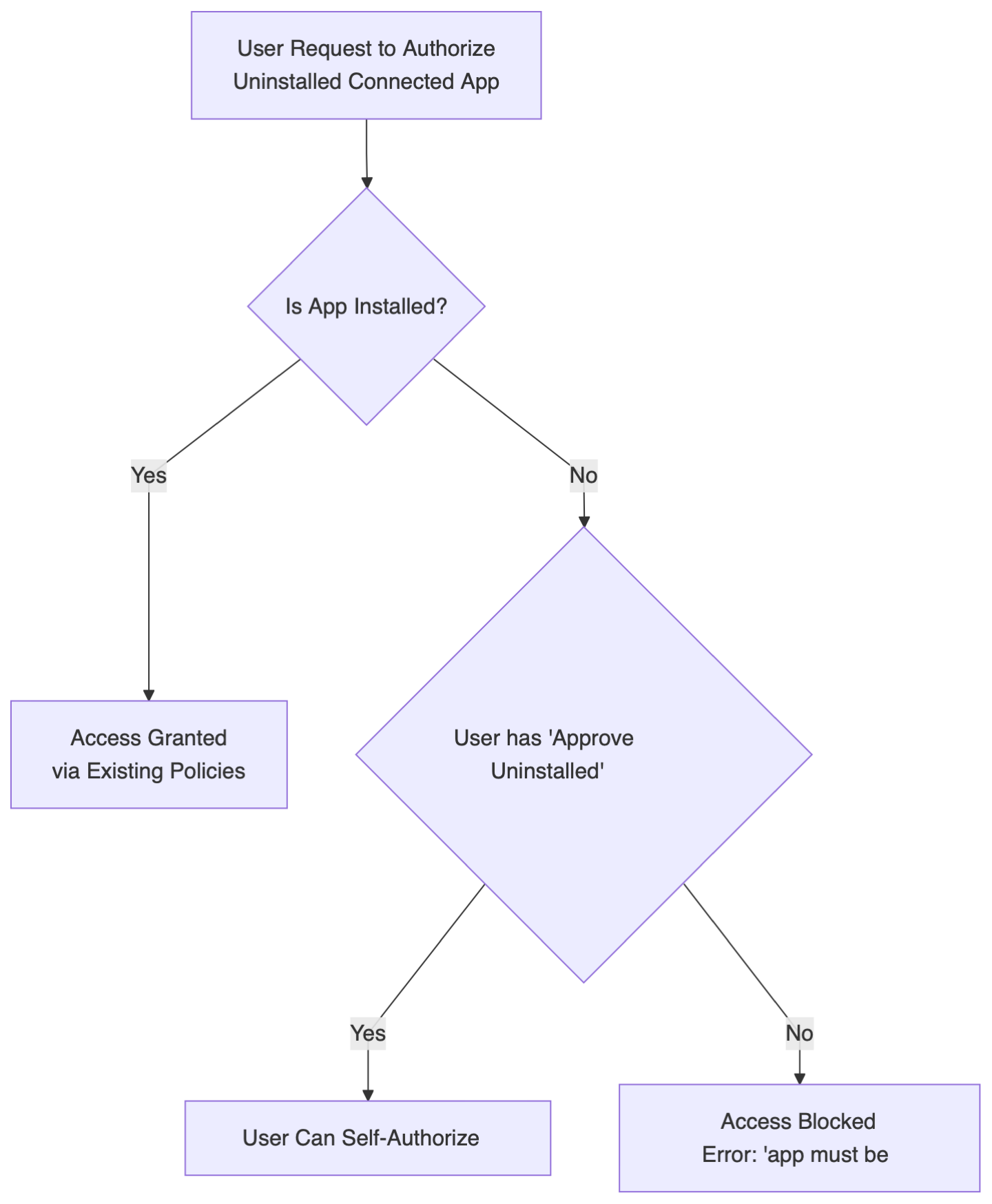Salesforce Security Advisory: Connected App & OAuth Fixes (Oct 2025)
After 700+ organizations lost over 50 million customer records through Connected Apps attacks throughout 2025, including Google (2.55M records), Coca-Cola (23M records), Cloudflare, Palo Alto Networks, and Zscaler, Salesforce implemented the most aggressive security changes in platform history.
Following their official security advisory to partners in August 2025, many admins are now wondering why users suddenly can't access familiar tools.
This guide explains exactly what changed and how to fix it.
If you want to fill in with more context, before diving into this guide. I investigated, researched and published an article on Medium, covering a lot of ground, history and details.
TL;DR
What Changed: Salesforce eliminated OAuth Device Flow completely and now blocks uninstalled Connected Apps for most users.
Who's Affected: All Salesforce users without "Approve Uninstalled Connected Apps" or "Use Any API Client" permissions (System Admins auto-assigned).
What To Do:
Upgrade Data Loader to v64.1.0 immediately
Audit OAuth Usage for uninstalled apps
Install trusted apps, block suspicious ones
Configure proper access controls
Timeline: 3-week implementation recommended (audit → categorize → secure)
Why Did Salesforce Lock Down Connected Apps?
The numbers tell the story. Throughout 2025, attackers compromised 700+ Salesforce organizations through a combination of direct vishing attacks and the Salesloft-Drift supply chain breach. They used a devastatingly simple social engineering approach:
The Attack Pattern:
Target Salesforce admins via LinkedIn
Impersonate IT support in phone calls
Guide victims to authorize fake "Data Loader" apps
Extract sensitive data through bulk API queries
Search stolen data for AWS credentials and passwords
Google: 2.55M records stolen
Coca-Cola Europacific Partners: 23M records
Cloudflare, Palo Alto Networks, Zscaler, Proofpoint, Tenable
Hundreds of others documented in threat intelligence reports
The bottom line: Connected Apps' "trust-by-default" model made social engineering attacks trivially easy. Users could authorize any app globally without admin oversight.
What Actually Changed in September 2025?
Here's what I discovered analyzing the official Salesforce documentation published September 2025:
Before Sep 2025: User Request → App Authorization → Immediate Access
After Sep 2025: User Request → Permission Check → Admin Gate → Controlled Access
Uninstalled Connected Apps Blocked
Who's affected: All users except those with new permissions
What's blocked: Apps not formally installed by admins
Exception: Existing users grandfathered in (except Device Flow)
Why Was Device Flow Completely Eliminated?
Unlike other restrictions with exceptions, OAuth Device Flow faced total elimination.
Device Flow's Fatal Flaw: Device Flow allowed users to authorize apps on separate devices (phone vs. computer). This created a perfect social engineering scenario. Attackers could say "Just enter this code to help us fix your account", and users had no direct verification of what app they were actually authorizing.
☝️ Watch: Video breakdown of how the social engineering attack worked (August 2025)
The Complete Shutdown Timeline:
September 2, 2025: Device Flow support completely removed
Data Loader: Required immediate upgrade to v64.1.0
All existing sessions: Terminated immediately.
No exceptions: Even "Use Any API Client" cannot bypass.
Official Salesforce Statement (September 2025): "There will be no exceptions or extensions to this removal."
Understanding App Types
Before you plan an audit or fix, let’s understand that Salesforce distinguishes between installed and uninstalled apps:
| App Status | Admin Review | September 2025 Impact |
|---|---|---|
| Installed | ✅ Formally approved/deployed/installed by admin | No impact - continues working |
| Uninstalled | ❌ User-authorized only | Major restrictions |
How to check?
Navigate to Setup → Connected Apps → OAuth Usage.
Apps showing an "Install" button are uninstalled. This process is documented in Salesforce's official audit guidance (Article 005132365, September 2025).
Installed apps = Formally added to your org by an admin (AppExchange, manual Connected App, External Client App, or package deployment)
Uninstalled apps = Authorized by users via OAuth without formal admin installation (appear only in OAuth Usage)
Why this matters now?
September 2025 changes primarily target uninstalled Connected Apps. Installed apps have clear admin governance and continue working normally. External Client Apps are secure-by-default in both local and packaged states.
Expanded comparison:
| Aspect | Installed App | Uninstalled App |
|---|---|---|
| Admin Review | ✅ Formally approved | ❌ User-authorized only |
| Org Visibility | ✅ Appears in Manage Connected Apps | ❌ Only in OAuth Usage |
| Security Vetting | ✅ Assessed by admin | ❌ Ad-hoc end-user decision |
| Access Control | ✅ Profiles/Perm Sets | ❌ Individual, harder to govern |
| Policy Enforcement | ✅ Admin-defined policies | ❌ Limited policy control |
How apps achieve each status?:
Installed status (any of):
AppExchange install → appears in Manage Connected Apps
Admin creates a Connected App (App Manager → New Connected App)
External Client App created (Apps → External Client Apps) as Local or Packaged
Package/metadata deployment via DevOps
Uninstalled status:
Users authorize third-party apps directly via OAuth (no prior install)
Developers/testers run OAuth locally against org without installing
How Do the New Permissions Actually Work?
Salesforce now uses a layered security model for Connected Apps. Here are your three main tools, explained simply:
1. Approve Uninstalled Connected Apps
What it does: Lets a user authorize apps that aren’t installed in your org yet.
Who gets it: By default, only System Administrators. You can assign it to others, but only do so for trusted integration managers.
Risk: Moderate. Anyone with this can allow new apps, so keep it tightly controlled.
2. Use Any API Client
What it does: Lets a user bypass all Connected App restrictions—no matter what.
Who gets it: No one by default. Only assign for rare, “break-glass” exceptions (e.g., a critical integration that can’t work any other way).
Risk: High. This overrides nearly all security controls. Remove ASAP after use.
3. API Access Control (Deny-by-Default)
What it does: Org-wide setting that blocks all Connected App access unless an app is pre-authorized by an admin.
How to enable: Not on by default. You must request activation from Salesforce Support.
Risk: Low (if planned). This is the most secure option, but enabling it without prep will break all unapproved integrations. Always test in sandbox first.
Reversibility: Technically possible via support, but treat as a “one-way gate”—undoing it is complex and disruptive.
What Do Users Actually See?
| User Type | App Status | Experience | Admin Action |
|---|---|---|---|
| Standard User | Uninstalled | ❌ "Requires approval" | Install app OR grant permission |
| System Admin | Uninstalled | ✅ Can authorize | None (has permission) |
| Any User | Installed | ✅ Works normally | None |
Now that you know what users and admins will experience, here’s a quick comparison and cheat sheet for planning your rollout and permission strategy:
| Option | Scope | Default Availability | What it Allows | Who Should Get It | Risk Level |
|---|---|---|---|---|---|
| Approve Uninstalled Connected Apps | User-level | System Admin only | Authorize uninstalled apps | Trusted integration managers | Medium |
| Use Any API Client | User-level | Not assigned | Bypass all restrictions | Exception-only users | High |
| API Access Control | Org-wide | Off by default | Deny-by-default for all apps unless pre-approved | Security-mature orgs | Low |
How to Use These (Admin Cheat Sheet)
Short-term unblock: Temporarily grant “Approve Uninstalled Connected Apps” to trusted admins while you migrate to installed apps.
Emergency/break-glass: Assign “Use Any API Client” only as a last resort, and revoke it immediately after use.
Long-term security: Plan for API Access Control as your end state. Inventory integrations, pre-authorize apps, test in sandbox, then enable in production.
TL;DR:
Fewer people, more power, less time. Remove permissions when done.
“Use Any API Client” is a fire extinguisher: only for emergencies.
API Access Control is the gold standard—plan, pilot, then switch.
How Do You Handle Common Scenarios?
Scenario 1: Marketing team can't access their analytics integration
Check OAuth Usage for the analytics app
Click "Install" if it's a trusted tool
Set "Permitted Users" to "Admin approved users are pre-authorized"
Create "Marketing Analytics Access" permission set
Assign permission set to marketing team only
Scenario 2: Data Loader Migration: Users getting authentication errors in Data Loader
After the OAuth 2.0 Device Flow was removed September 2, 2025.
Official changes (September 2, 2025):
Removed completely: OAuth 2.0 Device Flow and OAuth 2.0 User-Agent Flow
New default: OAuth 2.0 Web Server Flow with PKCE
No exceptions: Even "Use Any API Client" cannot restore Device Flow
Solution:
Upgrade to Data Loader v64.1.0 (mandatory)
For auto-installed Connected App: No additional config needed
For custom Connected App:
Set Callback URL: http://localhost:7171/OauthRedirect
Enable PKCE: "Require Proof Key for Code Exchange (PKCE) Extension"
Disable: "Require secret for Web Server Flow"
Disable: "Enable for Device Flow" (security requirement)
Alternative: If v64.1.0 unavailable, use v64.0.2 with custom External Client App configuration.
Why External Client Apps Are Superior?
External Client Apps weren't significantly affected because they already implement "secure-by-default" principles.
| Factor | Connected Apps | External Client Apps |
|---|---|---|
| Default Security | Global by default | Local by default |
| Admin Control | Manual configuration | Built-in governance |
| New Development | Legacy approach | Modern architecture |
What Are the Key Error Messages?
When users hit restrictions, they'll see:
Standard Error:
Technical:
OAUTH_APPROVAL_ERROR_GENERICURL Parameter:
error=invalid_client&error_description=app+must+be+installed+into+org
Data Loader Errors (Post-September 2):
"Unable to complete browser based OAuth login"
"1800: There was a problem in setting up your remote access"
"OAUTH_APPROVAL_ERROR_GENERIC: An unexpected error has occurred during authentication"
Cause: Still configured for eliminated Device Flow
Browser Extensions Impact:
Browser extensions (Chrome, Firefox, Edge) behave exactly like Connected Apps and face the same restrictions. If your browser extension stops working, the Connected App it uses needs to be installed by an admin.
How to Verify Restrictions Are Active
Official testing method (documented September 2025):
Create a test user account in your org
Have test user attempt to authorize an uninstalled Connected App
Expected result: OAuth error with "app must be installed into org"
Confirmation: If blocked with this specific error, restrictions are working
💡 What This Means for You
If you're a Salesforce Admin:
Expect user complaints about app access in the coming weeks
Budget 2-3 weeks for OAuth Usage audit and cleanup
Plan Data Loader v64.1.0 rollout immediately
If you're a Developer:
Migrate away from Device Flow authentication now
Use External Client Apps for all new integrations
Implement PKCE for Web Server Flow implementations
What Should You Do Right Now?
Based on official Salesforce guidance published September 2025, here's your implementation roadmap:
Week 1: OAuth Usage Assessment
Navigate to Setup → Connected Apps → OAuth Usage
Identify uninstalled apps (look for "Install" buttons)
Click User Count numbers for detailed usage analysis
Document business justification for each app
Week 2: App Categorization
Trusted apps: Click "Install" button from OAuth Usage
Untrusted apps: Click "Block" to end all sessions (could be done ASAP also, if you are sure).
Data Loader: Upgrade all users to v64.1.0
Plan permission assignments carefully
Week 3: Security Configuration
Configure installed apps with "Admin approved users are pre-authorized"
Assign access through profiles and permission sets
Test with non-admin users to verify restrictions work
Deploy user communication plan
Ongoing Governance: Monthly & Quarterly Reviews
Monthly tasks:
Review Connected Apps OAuth Usage for new uninstalled apps
Audit "Approve Uninstalled Connected Apps" permission assignments
Quarterly tasks:
Comprehensive Connected App security review
User access certification for installed apps
Permission cleanup for temporary assignments
Long-term strategy:
Use External Client Apps for new integrations
Plan gradual migration from Connected Apps where beneficial
Implement governance processes based on official guidance
References & Further Reading
My Analysis:
Official Salesforce Documentation:
Prepare for Connected App Usage Restrictions - Article 005132365 (September 2025)
Data Loader OAuth 2.0 Device Flow Removal - Article 005132367 (September 2025)
Get Ready: Changes to Connected App Usage Restrictions - Salesforce Admin Blog (August 2025)
Threat Intelligence & Security Research:
Google Threat Intelligence: Widespread Data Theft via Salesloft Drift (July 2025)
ReliaQuest: ShinyHunters Targets Salesforce Amid Scattered Spider Collaboration (August 2025)
Salesforce Attacks in 2025: Comprehensive Breach Timeline (September 2025)
Reco.ai: What the Salesloft Drift and ShinyHunters Breaches Reveal (July 2025)
Queries?
This whole thing could be overwhelming to process, lets us know if we could be any further help